Setting Up a Home Office Network: A Step-by-Step Guide
Understanding Your Home Office Network Needs
As more people transition to working from home, setting up a reliable home office network has become essential. The first step in creating an efficient network is understanding your specific needs. Consider the number of devices that will be connected, the type of work you do, and any special requirements such as video conferencing or large file transfers.
For most home office setups, a combination of wired and wireless connections will provide the best performance. Wired connections are generally faster and more stable, making them ideal for desktop computers and devices that remain stationary. Wireless connections offer flexibility and are perfect for laptops and mobile devices that require mobility.

Choosing the Right Equipment
Selecting the appropriate equipment is crucial for a seamless network experience. At the heart of your network is the router, which connects your home to the internet. Ensure your router supports the latest Wi-Fi standards, like Wi-Fi 6, for improved speed and connectivity. Additionally, a modem or a modem/router combo is essential if your internet service provider does not supply one.
Consider investing in network switches if you need multiple wired connections. They expand the number of available Ethernet ports, allowing more devices to be connected directly to the network. For larger homes or spaces with weak signal areas, mesh Wi-Fi systems can provide extended coverage and eliminate dead zones.

Setting Up Your Router
Once you have your equipment ready, it’s time to set up your router. Start by positioning it in a central location to ensure even coverage throughout your home office. Connect your modem to the router using an Ethernet cable, then follow the manufacturer's instructions to configure the device.
Access the router's settings through a web interface or mobile app. Create a strong network name (SSID) and a secure password to protect your network from unauthorized access. It's also advisable to enable WPA3 encryption if supported by your router for enhanced security.
Connecting Devices to Your Network
With the router configured, you can begin connecting your devices. For wired connections, plug one end of an Ethernet cable into the device's Ethernet port and the other end into an available port on the router or switch. For wireless connections, search for your network name on the device and enter the password to connect.
If you encounter connectivity issues, ensure that your devices are within range of the router and check for any signal obstructions like walls or large furniture. Adjusting the router's placement or adding a range extender can improve wireless performance.

Optimizing Network Performance
To maintain optimal network performance, regularly update your router's firmware. These updates often include security patches and performance improvements. Additionally, manage bandwidth by prioritizing certain activities or devices using Quality of Service (QoS) settings if available on your router.
Consider using a network monitoring tool to identify any bottlenecks or excessive bandwidth usage. These tools can help pinpoint devices that may be consuming too much data and allow you to make necessary adjustments.
Troubleshooting Common Issues
Even with a well-planned setup, network issues can still occur. Common problems include slow internet speeds, dropped connections, or inability to connect new devices. Start troubleshooting by restarting your modem and router, as this can resolve many temporary issues.
If problems persist, check for interference from other electronic devices or networks in proximity. Changing your Wi-Fi channel through the router settings can reduce interference and improve connectivity.
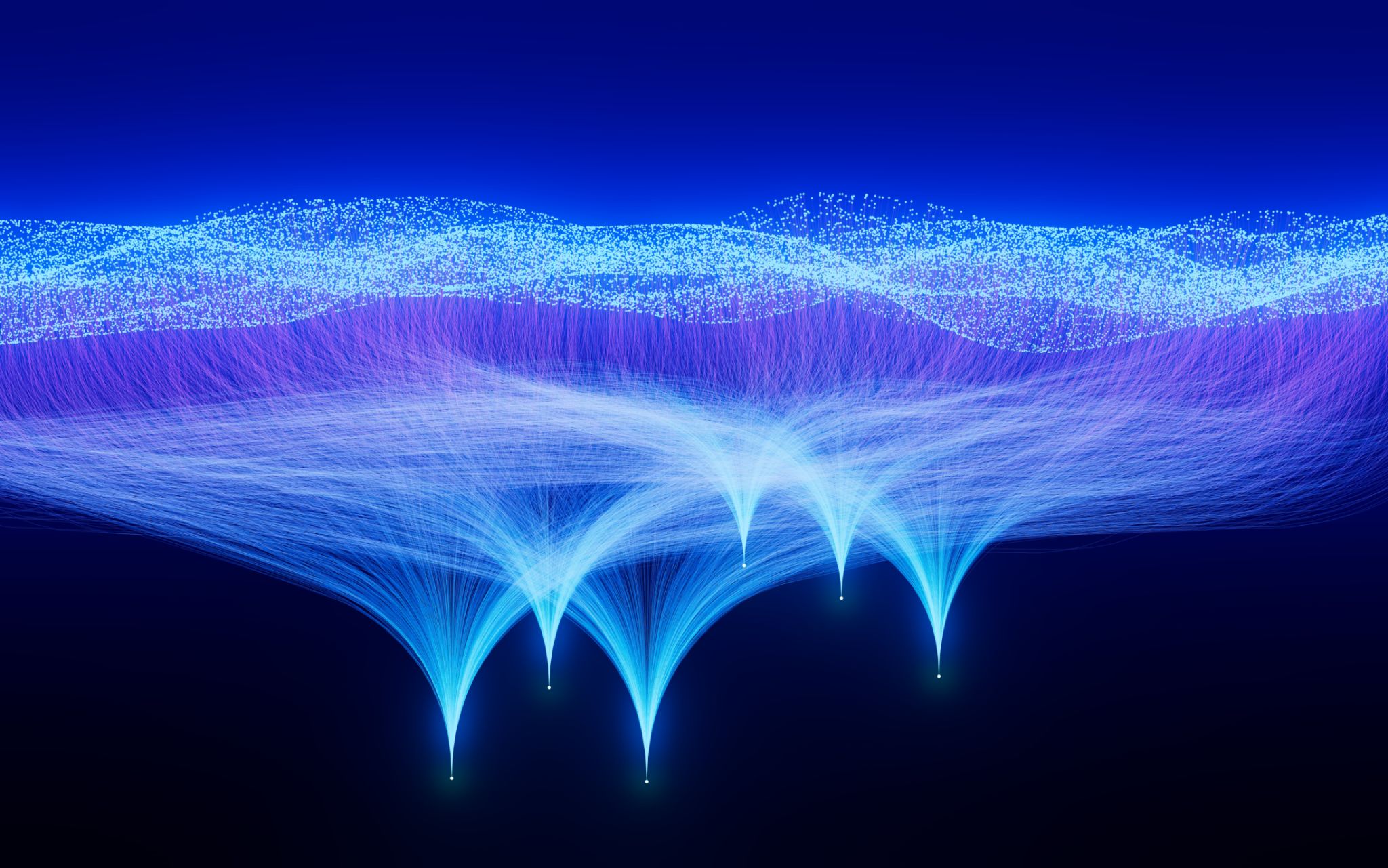
Setting up a home office network might seem daunting at first, but with some planning and the right equipment, you can create an efficient and reliable network that supports all your work-from-home needs. By following these steps and regularly maintaining your setup, you’ll ensure a smooth and productive experience in your home office environment.
